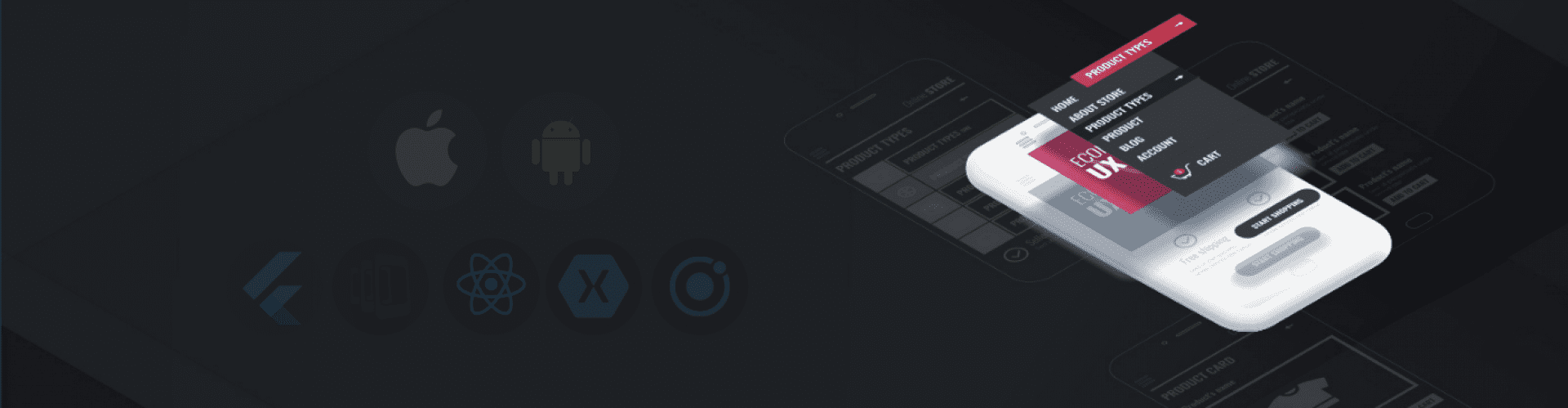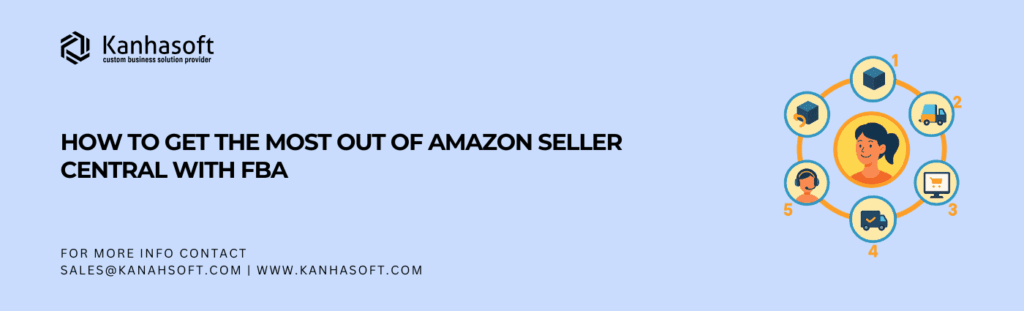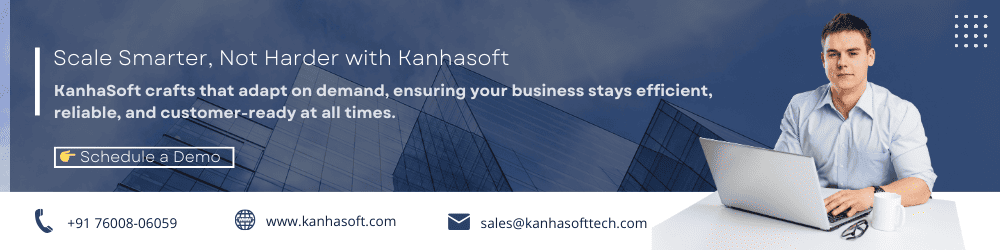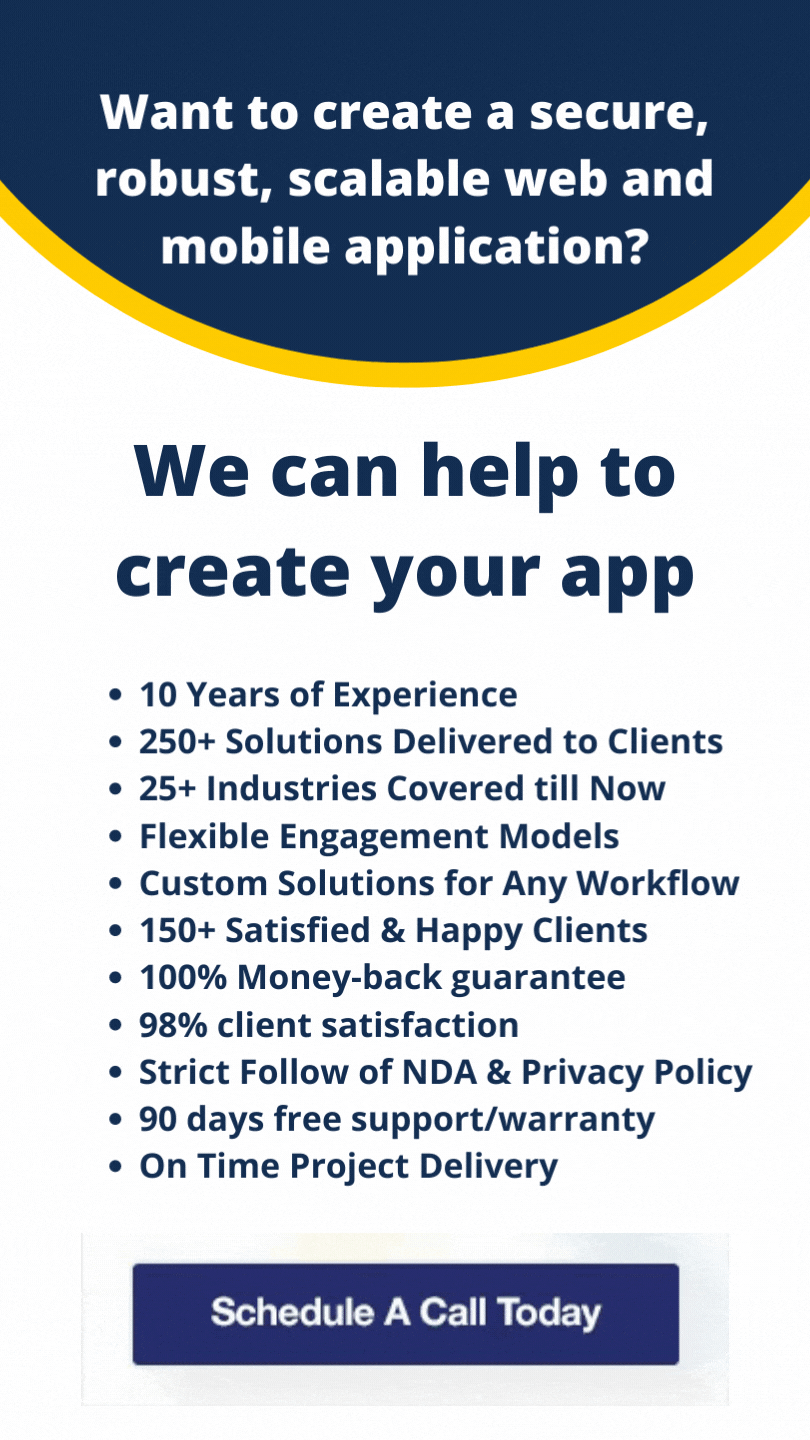Introduction
We begin with a confession: Amazon Seller Central can feel like the digital equivalent of a labyrinthine IKEA—varied menus, cryptic tabs, and an occasional “why‑am‑I‑even‑here?” moment (and yes, we’re pointing fingers at ourselves too). But fear not! We’re here, as your not‑completely‑serious but cautiously competent guides, to show you how to extract every ounce of potential from Amazon Seller Central with FBA—without needing a PhD in Amazon‑ese.
Let’s be honest: most sellers use maybe 40% of the dashboard’s power—the rest quietly mocks them (until they break down and call support). Our goal? To make you part of the elite that uses 100%—or at least a generous 80%. And yes, we’ve tripped over hidden fee traps, laughed at our own botched listings (facepalm), and won the Buy Box more often than we lose our sanity—so this isn’t mere theory; it’s battle‑tested insight (we even spilled coffee on a keyboard during a listing mishap, but… that’s another story).
So, buckle up—no labyrinth maps needed. We’ll stroll, maybe sprint, through the dashboards, optimizations, fees, and FBA wizardry with a smile and maybe a sigh—or two. Ready? Let’s conquer Amazon, one Seller Central tab at a time.
What is Amazon Seller Central
If Amazon were a kingdom (and let’s face it, it is), Seller Central would be the slightly intimidating throne room where all the action happens—and where new sellers often feel like jesters rather than royalty. But don’t let the clunky UI and 17 menu options scare you off. Once you decode the chaos, Seller Central becomes the powerhouse that lets you control your products, pricing, ads, and fulfillment—with fewer headaches than juggling spreadsheets in Excel (well, slightly fewer).
At its core, Amazon Seller Central is your merchant dashboard. It’s where you list your products, manage inventory, set pricing, track orders, and weep softly over your PPC budget. You’ll find everything from shipment creation to account health metrics—all under one roof. Think of it as your business cockpit, minus the complicated pilot’s license.
So, why should you care? Because mastering Seller Central is like unlocking admin privileges to your own eCommerce empire. It’s the gateway to scaling, surviving, and—yes—thriving in the Amazon jungle. Skip it, and you’re basically flying blind. Use it right, and you might just outsmart the algorithm.
Understanding FBA (Fulfillment by Amazon)
Ah, FBA—the magical acronym that promises to take the hassle out of eCommerce. And honestly? It delivers (literally). Fulfillment by Amazon is the secret sauce behind many successful seller accounts, because it lets you outsource the not-so-fun parts of online selling—storage, picking, packing, shipping, customer service, and yes, even those awkward return requests that always seem to come at midnight.
Here’s the gist: you send your inventory to Amazon’s fulfillment centers (read: massive, robot-filled warehouses), and they handle the rest. When a customer clicks “Buy Now,” Amazon springs into action—packing and shipping your product like clockwork. Returns? Handled. Customer queries about when that yoga mat is arriving? Amazon’s on it. Meanwhile, you sit back and—ideally—scale.
Of course, there’s no such thing as a free fulfillment lunch. FBA comes with its own fee structure, storage rules, and occasional headaches (don’t get us started on long-term storage fees). But if you’re looking to streamline your operations, improve delivery times, and tap into Prime customers, FBA is worth every penny—or dirham or franc, depending on your target region.
In short? FBA = less logistics, more selling. And possibly fewer grey hairs.
Why Most Sellers Use Only 40% of Amazon Seller Central’s Potential
Let’s say this out loud (because someone has to): most sellers treat Amazon Seller Central like that drawer in the kitchen—you know, the one crammed with old cables, expired coupons, and maybe a screwdriver you’ve never used. It’s there, it’s full of “stuff,” but nobody really wants to dig through it.
The truth? Seller Central is a Swiss Army knife. And yet, most sellers only use the tiny blade—ignoring all the other tools that could save time, boost profits, and stop that creeping sense of dashboard-induced despair.
We’ve seen it too often: listings created without keyword research, pricing strategies that might as well be darts thrown blindfolded, reports untouched since 2021 (we’re looking at you, “Inventory Health”). And don’t get us started on the sellers who never even open the “Advertising” tab—because ads are scary, apparently.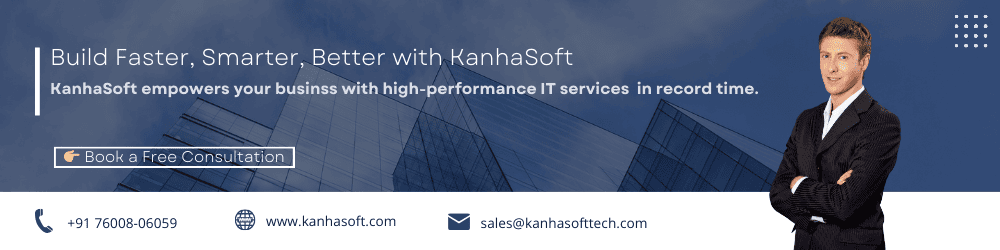
Creating Your Amazon Seller Account Like a Pro
So, you’re ready to become a bona fide Amazon seller. Congratulations—you’re officially stepping into a world filled with opportunity, late-night inventory checks, and more acronyms than a government agency. But first, let’s get that Seller Central account set up properly (yes, properly—we’ve seen some “creative” setups, and trust us, the cleanup is never fun).
To begin, Amazon offers two types of seller accounts: Individual and Professional. The individual plan is great if you’re only planning to sell a handful of items and don’t mind paying per sale. But if you’re serious about selling—or allergic to unnecessary fees—the professional plan is where the magic (and features) happen. Spoiler: If you’re using FBA, you’ll want to go pro.
Setting up your account is fairly straightforward, assuming you have all your ducks (read: documents) in a row. That includes your business name, address, tax info, bank account, and identity verification. And yes, they will make you upload your passport or driver’s license. No pressure—it only determines whether you can sell on the world’s largest eCommerce platform.
The Dashboard: Your Mission Control
Welcome to the dashboard—Amazon Seller Central’s beating heart and your new home (whether you like it or not). It’s the first thing you see when you log in, and it’s basically Amazon’s way of saying, “Here’s everything you need… in no particular order… good luck!”
But don’t panic. Once you get past the initial shock (and the urge to slam your laptop shut), you’ll find that the dashboard is actually… well, manageable. Think of it like a high-tech cockpit—just with fewer buttons that could launch missiles.
Here’s what matters:
-
Orders Tab: Where all your sales appear (and where your excitement spikes or dips).
-
Inventory Tab: Where you manage listings, restock alerts, and play detective when something vanishes.
-
Pricing Tab: For those brave enough to confront pricing strategies and repricers.
-
Advertising Tab: Where PPC dreams are made… or budgets go to die.
-
Performance Tab: Amazon’s version of a report card—and yes, they’re strict.
Inventory Management Amazon Seller Central
Managing inventory on Amazon Seller Central is a bit like herding cats—except the cats are SKUs, and some of them have mysteriously gone “inactive” overnight (thanks, Amazon bots). But fear not—we’ve navigated the madness, and we’re here to share how to keep your FBA inventory in line without losing your mind (or your margins).
Start with the Manage Inventory page—this is your command center. From here, you can see which products are in stock, which ones are selling like hotcakes, and which are quietly collecting digital dust. You’ll also see alerts for low stock (which are helpful) and sometimes terrifyingly vague notes like “Inactive – Missing Information” (which are… less helpful).
Need to send more units to Amazon? Use the Send to Amazon workflow. It’s improved over the years, though we still recommend triple-checking dimensions—unless you want your bath towel labeled “oversized” and charged storage fees like it’s a refrigerator.
Pro tip: Don’t just watch inventory; forecast it. Use reports to spot patterns (e.g., “Why does this one random product spike every Thursday?”), and set restock alerts with some buffer. Nothing’s worse than winning the Buy Box—only to go out of stock 48 hours later.
Inventory is the lifeblood of your FBA business. Treat it with care, and it’ll reward you. Ignore it, and… well, let’s just say, even Amazon can’t fulfill what you don’t have.
Pricing That Makes You Look Like a Genius
Let’s be real: pricing on Amazon is a psychological battlefield—and most sellers are out there with Nerf guns. Set your price too low, and you’ll eat into profits faster than a coupon-happy shopper on Black Friday. Set it too high, and congratulations—you’ve created the most ignored listing on the platform.
Amazon Seller Central gives you tools to avoid both extremes (assuming you know where to look—and don’t mind a few mental gymnastics).
Enter: Automated Pricing. Yes, it exists. No, it’s not just for enterprise sellers. With a few well-crafted rules, you can automatically match the lowest price (within a safe range), beat it by a penny (hello, Buy Box), or hold firm at premium pricing—because your product is worth it (and your ego agrees).
You can also use Business Pricing and Quantity Discounts for B2B customers—because who doesn’t love a little volume incentive?
Listing Optimization—Yes, Your Product Description Matters
Look, we get it—writing product listings is no one’s idea of a good time. It’s right up there with writing your own resume or choosing a profile picture for LinkedIn. But here’s the thing: if your Amazon listing doesn’t catch the buyer’s attention in 3 seconds flat, you might as well be invisible (and we don’t mean in a cool, superhero way).
Optimizing your product listing isn’t just about stuffing keywords in like it’s a digital sausage. It’s about crafting titles, bullet points, and descriptions that sell—and don’t make people feel like they’re reading instructions for assembling a Swedish bookshelf.
Here’s your to-do list:
-
Title: Include top keywords, but keep it readable. Think “Searchable + Sensible.”
-
Bullet Points: Focus on benefits, not just features. “Waterproof” is good; “Stays dry even in a downpour” is better.
-
Description: Tell your brand story. Use formatting (yes, HTML is allowed) to break up walls of text.
-
Backend Keywords: Use them, love them, just don’t repeat what’s already visible.
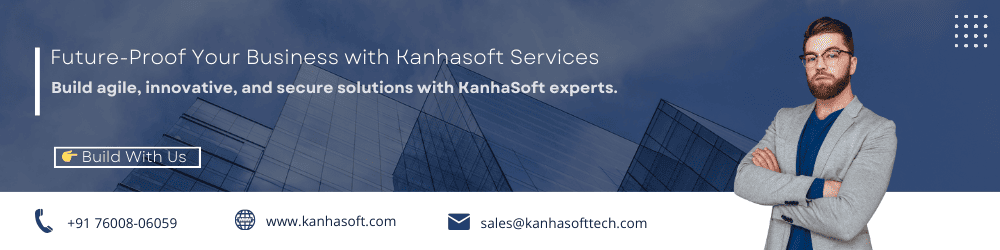 A+ Content Manager: Your Brand Storytelling Toolkit
A+ Content Manager: Your Brand Storytelling Toolkit
Think of A+ Content as your product page’s glow-up. Regular listings are fine (functional, even), but A+ Content turns your brand into something customers actually remember. It’s the digital equivalent of switching from plain toast to avocado toast—with a side of microgreens.
Amazon’s A+ Content Manager lets brand-registered sellers add enhanced visuals, comparison charts, formatted text, and lifestyle images to their listings. Translation? It makes your product look premium—even if it’s just a fancy lint roller (no judgment, we’ve sold weirder).
You can:
-
Show how your product solves a problem
-
Compare it with your other products (cross-sell alert!)
-
Highlight your brand story and values
-
Add sleek modules with icons, images, and styled text
Here’s where the magic happens: A+ Content doesn’t just look better—it actually converts better. We’ve seen conversion rates increase by up to 10% just by adding rich visuals and structured details. That’s not marketing fluff—that’s math.
The Power of Sponsored Ads
Ah, Sponsored Ads—the three words that make new sellers sweat and seasoned sellers sigh. It’s Amazon’s version of pay-to-play, and yes, it can feel like tossing dollar bills into a black hole… if you don’t know what you’re doing. But fear not—we’ve blown a few budgets ourselves and lived to tell the tale.
Sponsored Ads come in three main flavors:
-
Sponsored Products (your bread and butter)
-
Sponsored Brands (great for building recognition)
-
Sponsored Display (for stalking—I mean, retargeting—shoppers across the web)
If you’re using FBA, Sponsored Products are your starting point. They help your listings show up when your organic rank is still playing catch-up. It’s visibility on-demand—just keep an eye on your ACOS (Advertising Cost of Sale), or things can spiral fast.
Campaign setup isn’t rocket science, but it’s also not “set it and forget it.” Test keywords (auto vs. manual), adjust bids regularly, and analyze search term reports like your profits depend on it (because… they do).
And remember: more budget ≠ better results. Smart targeting, compelling listings, and strong reviews will stretch every ad dollar farther than blind spending ever could.
Brand Registry & Enhanced Tools for Serious Amazon Sellers
If Amazon Seller Central is the theme park, Brand Registry is the VIP wristband. It unlocks extra tools, more control, and fewer late-night meltdowns over hijacked listings (yes, we’ve been there).
Brand Registry is Amazon’s way of saying, “You’re legit, let’s get you some perks.” Once enrolled, you gain access to:
-
A+ Content Manager (we talked about this, but it hits different with brand access)
-
Sponsored Brands Ads (your logo, headline, and products all in one shiny ad)
-
Brand Analytics (real-time shopper behavior—yes, it’s as cool as it sounds)
-
Project Zero & Transparency (for fighting counterfeiters like the eComm superhero you are)
To qualify, you need an active registered trademark in the country you’re selling in. No trademark? Start the process. It takes time, but the payoff is huge (and Amazon even offers IP Accelerator to speed things up).
Getting Reviews in Amazon Seller
Let’s face it—getting reviews on Amazon feels a little like trying to get a toddler to eat vegetables. You can’t force it, you’re not allowed to bribe them, and if you try to trick the system… well, let’s just say Amazon’s enforcement bots don’t exactly have a sense of humor.
But here’s the good news: you can encourage reviews without breaking any rules—or your dignity.
Start with the “Request a Review” button in Seller Central. It’s legit, it’s easy, and it sends an Amazon-branded email to the buyer. No cheesy sales talk, no shady incentives—just a polite nudge that says, “Hey, remember this thing you bought?”
You can also use automated review request tools (many Kanhasoft clients swear by them). These tools schedule review requests at optimal times post-delivery, without violating Amazon’s sacred Terms of Service.
Avoid these rookie mistakes:
-
No review-for-refund deals (yes, people still try this)
-
No guilt-tripping language (“Your review feeds our family!”—yikes)
-
No directing buyers off-Amazon to review pages
Reports You Should Actually Be Looking At
Let’s get one thing straight: Amazon Seller Central is a report-producing machine. It cranks out data faster than you can say “CSV overload.” But here’s the twist—most of those reports? Completely ignored. Why? Because they’re buried, bewildering, and written in a dialect that feels one PowerPoint slide away from a nervous breakdown.
But hidden among the clutter are a few gems—reports that actually help you sell smarter, not just stare at charts until your brain goes numb.
Here are the MVPs:
-
Business Reports: These show sales performance, buy box percentage, and conversion rates. You’ll want to bookmark the “Detail Page Sales and Traffic” report. It’s pure gold.
-
Inventory Health Report: Tells you what’s overstocked, understocked, and what’s just loitering in your warehouse racking up fees.
-
Search Term Report (from Advertising tab): Reveals what customers are actually typing when they click on your ads. Use it to sharpen your PPC and SEO.
-
FBA Returns Report: Helps you spot patterns like defective products or customer misuse (yes, people do return yoga mats because they’re “too stretchy”).
Amazon FBA Fees
Ah yes, the glorious world of Fulfillment by Amazon—where your products ship themselves, customer service handles itself, and your margins slowly… quietly… evaporate (if you’re not paying attention). Welcome to the FBA fee jungle.
Now, let’s be clear: we love FBA. It’s efficient, scalable, and customer-friendly. But let’s not pretend it’s cheap. You’re paying for the convenience—and Amazon charges like a luxury hotel minibar.
Here’s the FBA fee breakdown:
-
Fulfillment Fees: Charged per unit, based on size and weight (yep, a few grams can cost you).
-
Storage Fees: Monthly charges based on how much space your inventory hogs in Amazon’s warehouse. Spikes during Q4, because of course it does.
-
Long-Term Storage Fees: Got slow movers? Amazon will charge you rent after 181 days.
-
Removal/Disposal Fees: Want to pull inventory out? You’ll pay for the privilege (and no, they won’t negotiate).
-
Returns Processing Fees: For categories with free returns (like apparel), you foot the bill when buyers “change their mind.”
How to Win the Buy Box Without Sacrificing Your Soul
Ah, the Buy Box—that hallowed rectangle of glory. Win it, and sales flow like champagne at a tech startup launch party. Lose it, and… well, enjoy watching shoppers click on literally anyone else’s listing. No pressure, right?
So what is the Buy Box? It’s the “Add to Cart” button shown on a product detail page. Multiple sellers may offer the same item, but only one gets prime billing. That’s the Buy Box winner—and it’s where over 80% of Amazon sales go. Yep, it’s kind of a big deal.
How to win it? Amazon’s algorithm weighs several key factors:
-
Price (total, including shipping)
-
Fulfillment method (FBA helps… a lot)
-
Seller performance metrics (think order defect rate, late shipments, feedback score)
-
Stock availability
-
Response time to customer inquiries
But here’s the kicker: even if you’re not the cheapest, you can still win if your metrics are rock solid and you use FBA. Amazon likes reliability—and nothing says “reliable” like letting them handle fulfillment.
Avoid constantly undercutting yourself to win the Box. That’s a race to the bottom (and your margins go there to die). Use automated repricing tools to stay competitive without turning your listings into a bargain bin.
Ready to integrate some sanity-saving third-party tools? You’re going to want these in your arsenal.
Using Third-Party Tools With Seller Central
Let’s be honest: Amazon Seller Central is powerful, but intuitive? Eh—not exactly. Sometimes it feels like trying to manage a Formula 1 car using the controls of a blender. That’s where third-party tools come in—designed to simplify, automate, and preserve your last nerve.
There are hundreds of tools out there (we’ve tested more than we care to admit), but let’s narrow it down:
-
Inventory Management Tools: Think RestockPro, SoStocked—built for sellers juggling multiple SKUs and warehouses.
-
Advertising Platforms: Tools like Helium 10, Perpetua, and Sellics can help you optimize PPC without throwing your budget into the abyss.
-
Pricing Tools: Automated repricers like RepricerExpress or BQool help you stay competitive without going broke.
-
Analytics Dashboards: For those who prefer charts that don’t look like ancient hieroglyphics.
Now, if you’re tired of juggling five logins and switching tabs like a caffeinated octopus, this is where we (shameless plug) come in.
Kanhasoft’s Custom Amazon Seller Tool is built specifically for high-volume FBA sellers who want to manage their entire ecosystem—from inventory to pricing to performance metrics—in one sleek, fully customizable dashboard. No clutter. No fluff. Just the data you need, where you want it, how you want it.
And yes, it’s tailor-made. You want your ad reports color-coded by ROAS and filtered by fulfillment center? Done. You want a real-time alert when your Buy Box share drops below 70%? We’ve got you.
Handling Returns & Customer Queries
Returns. The word alone is enough to send shivers down any seller’s spine. And customer messages? Let’s just say Amazon buyers have a special talent for sending inquiries like, “Where is my item?”—15 minutes after placing the order. But here’s the thing: how you handle these nuisances can actually become your competitive advantage.
With FBA, returns are mostly automated—which is both a blessing and a mild curse. Amazon handles the process, refunds the customer, and occasionally sends your product back looking like it survived a zombie apocalypse. But your job isn’t over.
Here’s how to handle it like a pro:
-
Monitor return reasons via the FBA Returns report. If “defective” keeps showing up, it’s probably not the customer—it’s your product.
-
Request inspections on suspicious returns. Sometimes customers confuse “used” with “lightly tested and kept for 29 days.”
-
Send proactive messages for negative experiences—politely, professionally, and never asking for review changes (that’s a big Amazon no-no).
As for customer messages? Use Amazon’s templates (you can customize them!) to respond quickly, clearly, and within the all-important 24-hour window. Even a simple “Thank you for reaching out” beats radio silence—and keeps your account health out of the danger zone.
International Selling With FBA
Thinking of going global with your Amazon business? Fantastic idea. Who wouldn’t want to sell their wares across the UK, UAE, Israel, Switzerland, or anywhere Prime dares to ship? But as with anything Amazon-related, global expansion is less “flip a switch” and more “navigate a mildly confusing labyrinth with multilingual error messages.”
The good news? Amazon wants you to sell internationally—and with FBA Export and Amazon Global Selling, the infrastructure is already there. The challenge? Adapting to new marketplaces without turning your listings into lost-in-translation memes.
Here’s what to keep in mind:
-
Choose your markets wisely: Selling in the UK or UAE is easier if your logistics and tax setup are flexible. Switzerland? Worth it, but customs compliance is key.
-
Translate your listings professionally: Google Translate might work for a vacation menu, but not for product copy. Use native-speaking translators or Amazon’s own translation services.
-
Understand VAT and tax compliance: Especially in Europe. (Switzerland, we’re looking at you with your charming but complex import rules.)
-
Fulfill from the nearest fulfillment center: Amazon’s Pan-EU and Remote Fulfillment programs can help reduce shipping times and costs.
Scaling Your Amazon Business With FBA
So, you’ve got a few ASINs running smoothly, reviews trickling in, and FBA doing the heavy lifting. First off, congrats—you’ve made it past the “chaos and caffeine” stage. Now comes the fun part: scaling. And by “fun,” we mean “strategic delegation, number-watching, and decision fatigue in bulk.”
Scaling an Amazon business doesn’t mean throwing more products at the wall and hoping something sticks (though we’ve seen people try). It means:
-
Doubling down on what’s working: Look at your top-performing SKUs and ask yourself, “What’s the next logical variant or bundle?”
-
Outsourcing operational noise: Repetitive tasks like customer service, restock planning, and even PPC management can be handed off. Hire smart or automate smarter.
-
Using custom dashboards (yes, we’re plugging Kanhasoft again): This is where tailored data visualization becomes gold. Know what’s scaling, where your margins lie, and when your next shipment is about to fall off a cliff.
-
Expanding marketplaces: Amazon isn’t the only party. Consider Walmart, eBay, or your own DTC site once Amazon’s engine is running clean.
And remember: scaling isn’t just about revenue. It’s about sustainability. You don’t want to double your sales and quadruple your headaches. FBA helps—no doubt—but if you’re not managing inventory forecasts, ad budgets, and account health at scale, growth becomes guesswork.
Appeal Process and Support Navigation
There comes a moment in every seller’s journey when Amazon says… No. No to your listing update. No to your ad approval. No to your perfectly labeled shipment that somehow went “missing.” And in these moments, dear reader, you’ll discover the true test of your Amazon resolve—and your support ticket endurance.
The truth? Amazon’s Seller Support system is famously… quirky. Sometimes helpful, often robotic, and occasionally reminiscent of talking to an answering machine with commitment issues.
Here’s how to survive (and win):
-
Document everything: Screenshots, timestamps, chat transcripts. If Amazon’s algorithm flags you incorrectly, proof is your best friend.
-
Use the right escalation path: Start with regular support. If no resolution, escalate through the Account Health dashboard or request a call with the Performance team.
-
Appeal like a lawyer: Keep your messages structured—What happened, Why it happened, What you’ve done to fix it. Bonus points for sounding calm while internally screaming.
-
Use Amazon’s Plan of Action template: If you’ve been suspended or had a listing blocked, this is your golden ticket back in.
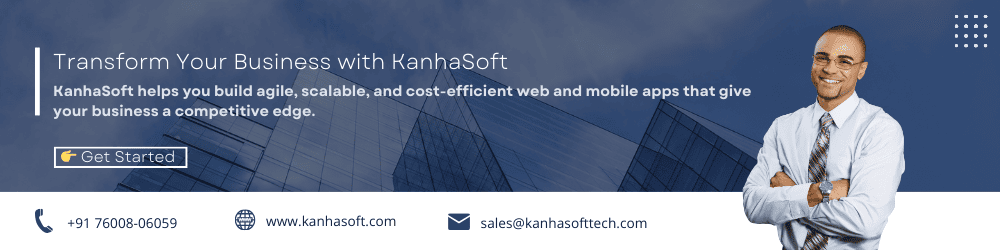 Kanhasoft’s Secret Sauce: Automating Seller Central the Smart Way
Kanhasoft’s Secret Sauce: Automating Seller Central the Smart Way
If we had a dollar for every time someone said, “I wish I could automate this part of Amazon,” we’d probably own an island by now. The truth is, most sellers waste hours every week on repetitive tasks—tasks that could be automated with the right setup. That’s where Kanhasoft’s custom tools come in (cue superhero music).
Our secret sauce? Smart automation without overcomplication. We’ve built custom Amazon Seller dashboards that:
-
Sync real-time inventory across marketplaces
-
Automatically update pricing based on buy box competition
-
Trigger restock alerts before you’re out of stock—not after
-
Generate daily sales, returns, and performance reports (color-coded, of course)
-
Integrate ad performance with inventory levels—so you never overspend on a product you’re running out of
We don’t believe in bloated software that needs a manual thicker than a phone book (remember those?). We believe in tailored solutions that work—because they’re built around how you run your business.
The result? Less screen time, fewer headaches, and more room to actually grow your business instead of just reacting to it.
Best Practices For Amazon Seller Central
Running an Amazon business without monitoring your account health is like driving a Tesla with the dashboard blacked out. Sooner or later, something’s going to break—and Amazon won’t exactly send flowers when it does.
Here’s the hard truth: your seller account is always one policy violation or delayed shipment away from a warning—or worse, suspension. But don’t panic. Keeping your account healthy is doable if you follow a few key best practices:
-
Obsess (just a little) over metrics: Keep tabs on your Order Defect Rate, Late Shipment Rate, and Pre-fulfillment Cancel Rate. These aren’t suggestions—they’re Amazon commandments.
-
Respond to messages within 24 hours—even on weekends. Amazon doesn’t do “out of office.”
-
Don’t play fast and loose with listings: Follow content policies, don’t keyword stuff, and for the love of Prime, no fake reviews.
-
Keep your inventory stocked: Going out of stock frequently will hurt your metrics—and your rankings.
-
Use automated alerts (we built a few ourselves) to track Buy Box wins, policy flags, and FBA restock thresholds.
-
Reconcile your FBA shipments regularly: Sometimes items disappear, and yes—you can get reimbursed.
Final Thoughts
If you’ve made it this far—congrats. You’ve officially outlasted 90% of new Amazon sellers (and possibly some consultants, too). We’ve covered dashboards, dodged FBA fee landmines, wrestled with the Buy Box, and survived the occasional algorithm-induced panic attack. You’re not just clicking around Seller Central anymore—you’re navigating it like a pro.
Here’s what we’ve learned (sometimes the hard way):
Amazon is powerful—but it’s also complex. Seller Central offers more tools than most sellers realize, but unlocking its full potential takes a mix of strategy, patience, and smart automation (preferably the kind with your logo on it).
With FBA, you’ve got logistics off your plate. With listing optimization, you’ve got conversion power. With advertising, you’re driving real traffic. And with the right tools—like the ones we’ve custom-built at Kanhasoft—you can finally step back and run your business, instead of being buried under it.
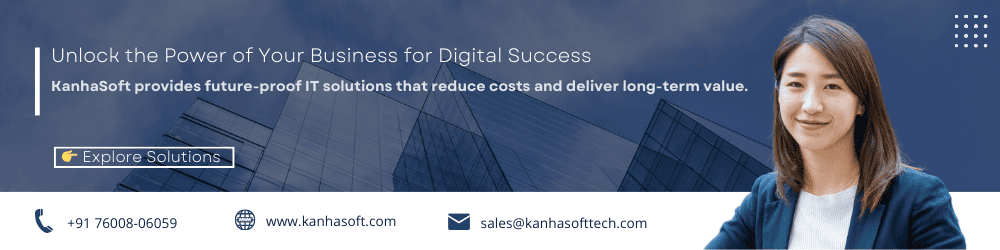 FAQs
FAQs
What exactly does Kanhasoft’s custom Amazon Seller tool do?
Our tool streamlines your entire Seller Central experience—inventory, pricing, ads, reporting, and alerts—all in one customizable dashboard. It’s built for busy sellers who want insights fast and automation done right. Less chaos, more control.
Is Kanhasoft’s Amazon solution suitable for beginners?
Absolutely. Whether you’re just starting or scaling, our tools are tailored to your experience level. We’ll walk you through setup, training, and optimization—without tech-speak or condescending webinars.
Can Kanhasoft integrate my tool with other platforms like Walmart, Shopify, or QuickBooks?
Yes—we specialize in cross-platform integrations. If you want your Amazon data synced with your accounting software, ERP, or Shopify store, we’ll make it happen (no duct tape or exported CSVs required).
How long does it take to build a custom Amazon seller tool?
Typically, 2–4 weeks depending on complexity. We don’t just plug and play—we sit with you, understand your workflow, and then build exactly what you need. No more, no less.
Can I get alerts when my Buy Box is lost or my inventory is low?
Of course. That’s one of our most requested features. You’ll get real-time email or dashboard alerts—so you can act before your listings nosedive into obscurity.
Do I need to commit long-term to use Kanhasoft’s tools?
Nope. We offer flexible plans depending on your needs. Think of us as your eCommerce tech partner—not your software overlords.